
Things you never knew your Xbox Series X could do
From a hardware standpoint, there’s no question that the Xbox Series X is an impressive console. While this new generation may not be marked by as large of a leap in graphics quality as we’ve seen in previous generations, the Xbox Series X nevertheless has some features and capabilities that make it feel like a true next-gen machine. If you just unwrapped an Xbox Series X over the holidays, here are some impressive things you may not know it can do.
Backward compatibility has been a major focus of Microsoft’s since about halfway through the previous generation. That the Xbox Series X can play Xbox One games along with some Xbox 360 and OG Xbox titles should not come as a shock. However, what might be a surprise is that the Xbox Series X can use its increased graphics power to run older games at higher framerates through a feature called FPS Boost.
FPS Boost is available in select games from the Xbox 360 and Xbox One libraries. In most cases, FPS Boost will bring games up to 60 frames per second when played on Xbox Series X, but some will go all the way up to 120 frames per second. While FPS Boost is turned on by default for many games that support the feature, some games have to run at a decreased resolution to hit that 60fps mark. In those cases, FPS Boost won’t be turned on by default, but you can see how to turn it on in the video embedded above.
You can also see a complete list of games that support FPS Boost by checking out Major Nelson’s blog. He keeps an updated list of FPS Boost games there, so you can quickly tell which of your older titles support the feature. FPS Boost is a great reason to revisit classic games that may have been stuck at 30 frames per second on release, but be warned: once you get used to playing at 60fps, it’s difficult to go back.
In addition to FPS Boost, the Xbox Series X offers a feature called Auto HDR. While many Xbox Series X games will support HDR, Auto HDR allows you to apply those visual improvements to older, backward compatible titles that didn’t support HDR at launch. Like FPS Boost, only a select number of backward compatible titles support Auto HDR, though a comprehensive list of games that support it is harder to find.
You can check to see if individual games support Auto HDR by opening the “Manage Game” settings for any title in your Xbox library and then selecting “Compatibility Options.” You’ll need a TV that supports HDR10 to use Auto HDR, and, as is the case with FPS Boost, most games that support Auto HDR will toggle the feature on automatically.
While Auto HDR isn’t going to improve the graphics in the backward compatible games you play, it will make them look better, with deeper blacks and more vibrant colors just like any other HDR media. It’s a nice touch that elevates backward compatible games, so if you have a TV that supports HDR10, be sure to play with Auto HDR turned on when you dive into your classic games collection.
Standard HDR is a great addition that helps games look better, but if you’ve got a TV that supports Dolby Vision, you should know that Xbox Series X supports it, too. Microsoft rolled out official Dolby Vision support for the Xbox Series X|S consoles back in September, but unfortunately, not every game will support the feature. Microsoft says that, in all, around 100 games support Dolby Vision, though that number only stands to increase in the future.
You can see some examples of how Dolby Vision improves the standard HDR experience in the trailer we’ve embedded above. Keep in mind that the TV you’re using must support Dolby Vision itself before you can use this feature. You can check to see if the TV has this support through your Xbox by hitting the Xbox guide button, then going into Settings > General > TV & display options > 4K TV details.
If your Xbox tells you that your display does indeed support Dolby Vision, you can turn it on by going into Settings > General > TV & display options > Video modes > Dolby Vision for Gaming and tap into the improved HDR that comes with it.
Generally speaking, when new gaming hardware is released, the accessories for older consoles become obsolete. For instance, you can’t use a Super Nintendo gamepad with a Nintendo 64 or a Wii U gamepad with a Nintendo Switch. Of course, there are some exceptions to that rule, and the Xbox Series X is one of them.





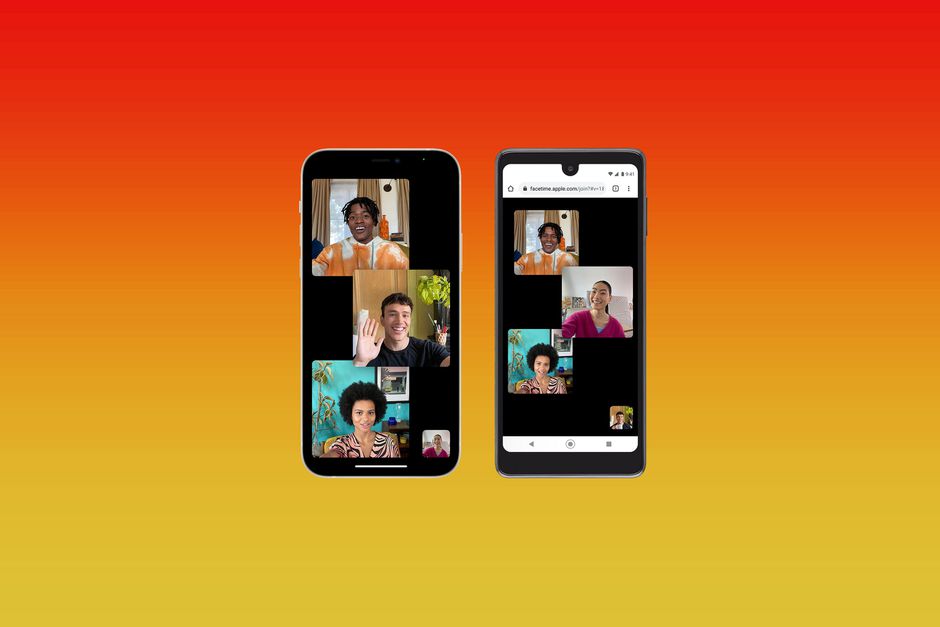

![[pii_pn_db8b3567be830b8c] Error Code](https://esolutionhow.com/wp-content/uploads/2023/04/Pii-Errors-pii_email_-4-350x230.png)
![[pii_pn_bb456fe8f133f213] Error Code](https://esolutionhow.com/wp-content/uploads/2022/12/Outlook-Error-Code-pii_email_1a85c09ee7a236c446b6-How-To-Fix-it-350x230.jpg)
![[pii_pn_8a68e8c174733080624b] Fix Outlook Error Code](https://esolutionhow.com/wp-content/uploads/2023/04/Pii-Errors-pii_email_-7-350x230.png)